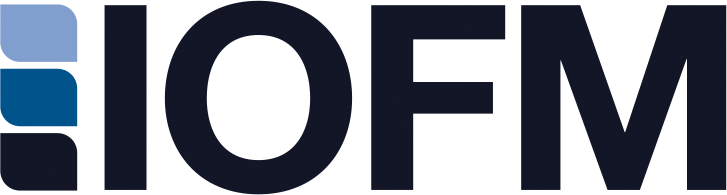
- Membership
- Certification
- Events
- Community
- About
- Help
To help you share your accomplishment, we put together this page with step-by-step instructions on how to announce your Certification whatever way you'd like!
Step 1: Go to My E-Learning Center > My Certificates > Active
Step 2: Next to your active certificate, click the "Add Certificate to LinkedIn" button: ![]()
Step 1: Go to My E-Learning Center > My Certificates > Active
Step 2: Next to your active certificate, click the "Add To My Email Signature" button and click "Copy Signature" ![]()
Step 3: In Outlook, open your signature settings by opening a new message and going to Insert > Signatures > Signatures... You can either edit an existing signature by highlighting that signature and using the edit field, or you can create a new one by clicking "New."
Step 1: Go to My E-Learning Center > My Certificates > Active
Step 2: Next to your active certificate, click the "Add To My Email Signature" button and click "Copy Signature" ![]()
Professional certifications are definitely something that you should list on your resume. There are many different ways to format resumes, but we put together some tips that may help you as you choose the best formatting for your career objectives.
Share the good news with your online networks.
Step 1: Select your certification from the list below for a graphic specially made to be shared to your social media accounts!
What are you waiting for?
